Cloud City
Step 11 û Post work
With the final render complete, itÆs time
for a few simple touches in Photoshop to give the piece a little something
extra. The post work will include simple adjustments to
the color, layer blending of a photo, and enhancement using a
couple of plug-ins. The user should have a reasonable knowledge of how to use
Photoshop or another paint program that uses layers in
order to complete this part of
the tutorial.
Open up the TIFF
file you exported from Bryce:
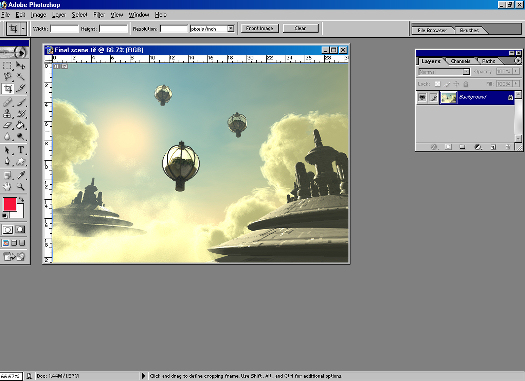
(click on image for a larger view)
The first thing I do is to
run Auto levels, contrast and color. To do this, choose Image>Adjustments> and
select the Options from the list. If you donÆt like the changes that Photoshop
performs you can undo the changes by pressing Ctrl-Z
to step back once or Ctrl-Alt-Z
to step back several times.
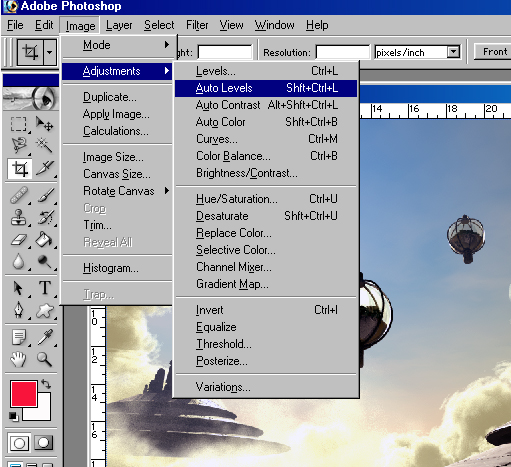
Create a new layer and select the
paintbrush tool from the palette. Set the brush to hard round pixel 1.
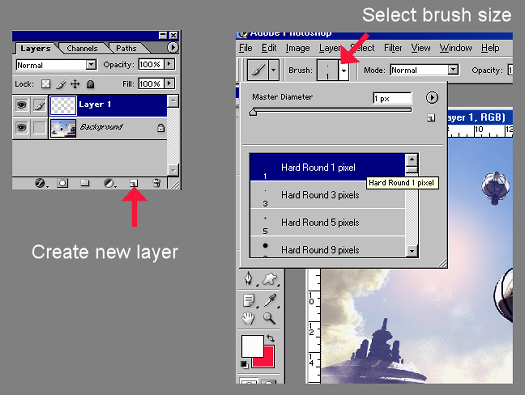
(click on image for a larger view)
Using the brush paint onto the darker
areas of the cloud city to give the effect of lighted windows.
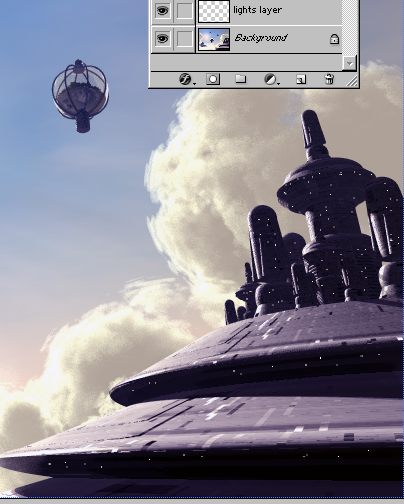
Now, give the sun some flare.
I used a plug-in filter from
Auto F/X to create this one, although you can use the ones
available with Photoshop.
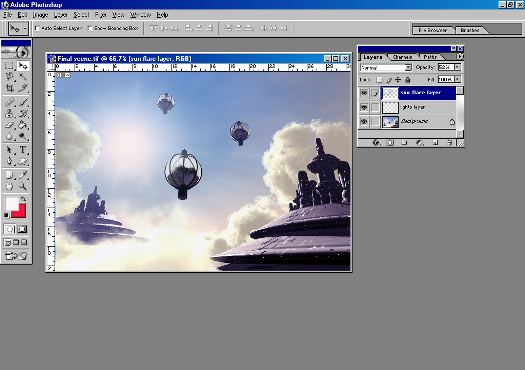
(click on image for a larger view)
Next, open up the CloudCityCloudLayer.jpg from the Content/Masters Series folder and drag it on to the document and set the Blend
mode to Overlay.
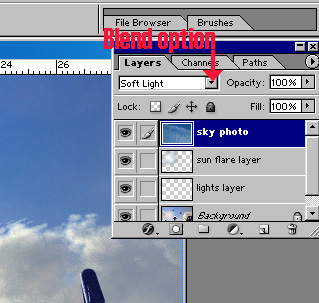
Finally, add a crescent moon to
the top right corner of the picture. This was done using a custom brush
downloaded from
PureAnodyne. Create a new layer and set the brush
color to white. Reduce the scale of the brush down to 200 pixels and click on
the screen where you want to place the moon.
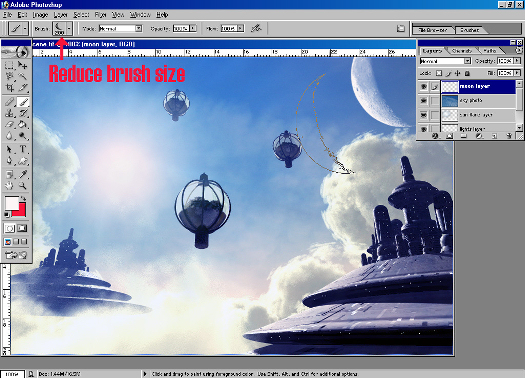
(click on image for a larger view)
Congratulations! You have successfully completed this tutorial!
Extra Hints & Tips
- Take the concepts you've learned during this tutorial and apply them to
your own space scenes.
- Don't be afraid to try out different camera angles, to
add more gardens or cloud cities. Try different moons or change the sky to see
what happens. Add some space ships zipping around. Make the scene your own!
|
