Cloud City
Step 9 ¢ The Sky
With all the modeling out of the way itÆs time to start setting up the
environment for our scene. The idea for the setting will be up in the clouds
with a warm glow feel about it. The sun will be visible and give the impression
of early morning or end of the day depending on how you look at it. Creating the
right atmosphere can be tricky and involves a lot of time spent experimenting
with various settings before you get the desired effect. There is no quick
formula in creating atmospheres that look right and a lot of the time it can be
frustrating. The only tip I can give here is to experiment and learn how the
different features such as lighting, sun settings, haze, and cloud settings
interact with each other. Observing the sky for real can help as well. See how
the sky changes at different times of the day and try to implement that into
your work can help. To create the sky in the scene open up a new file in Bryce and enter the Skylab.
Use the examples provided to change the settings accordingly for the Sun & Moon
section. The red arrows highlight the areas that need to be changed.
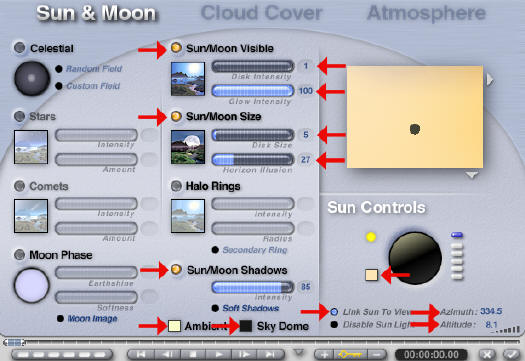
(click on image for a larger view) Next click on the cloud cover heading and
change the settings to match the example below:
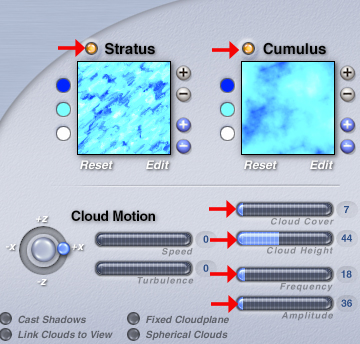 And finally click on the
Atmosphere heading and change the settings to match the example below:
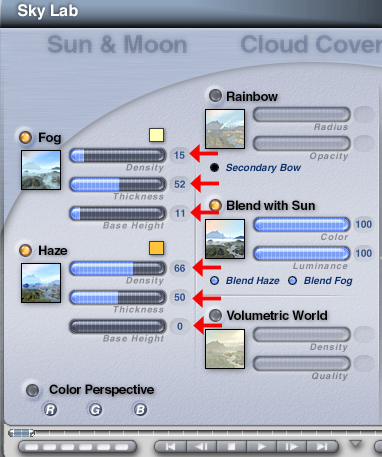 Once the sky is set, add the sky to your preset
Sky Library. You could also just import the included Sky file from the support
files folder, but that wouldn't be fun and you wouldn't learn anything.
Step 10 The Final Scene |
